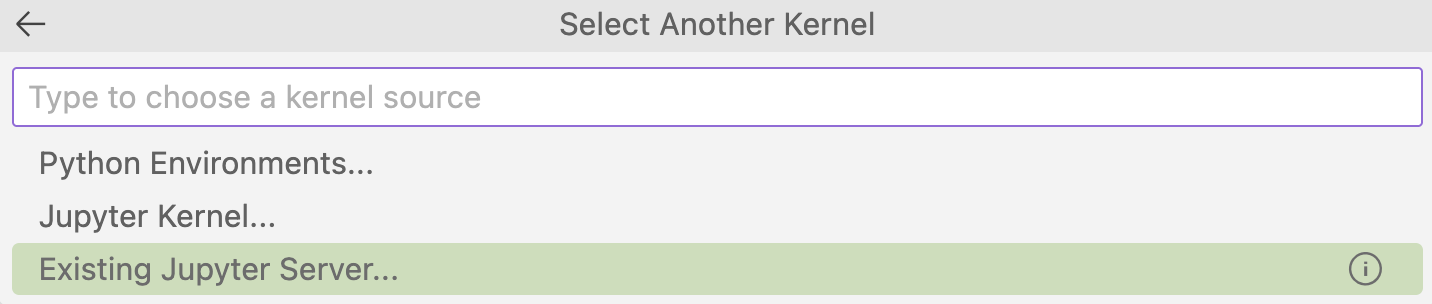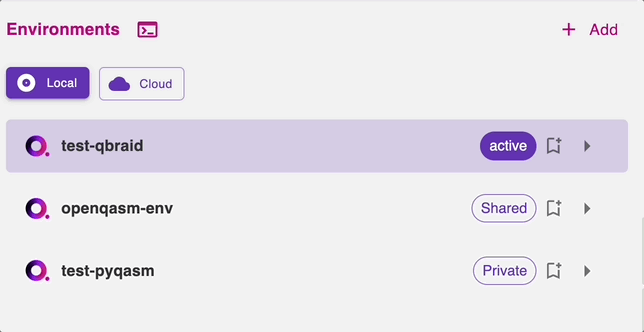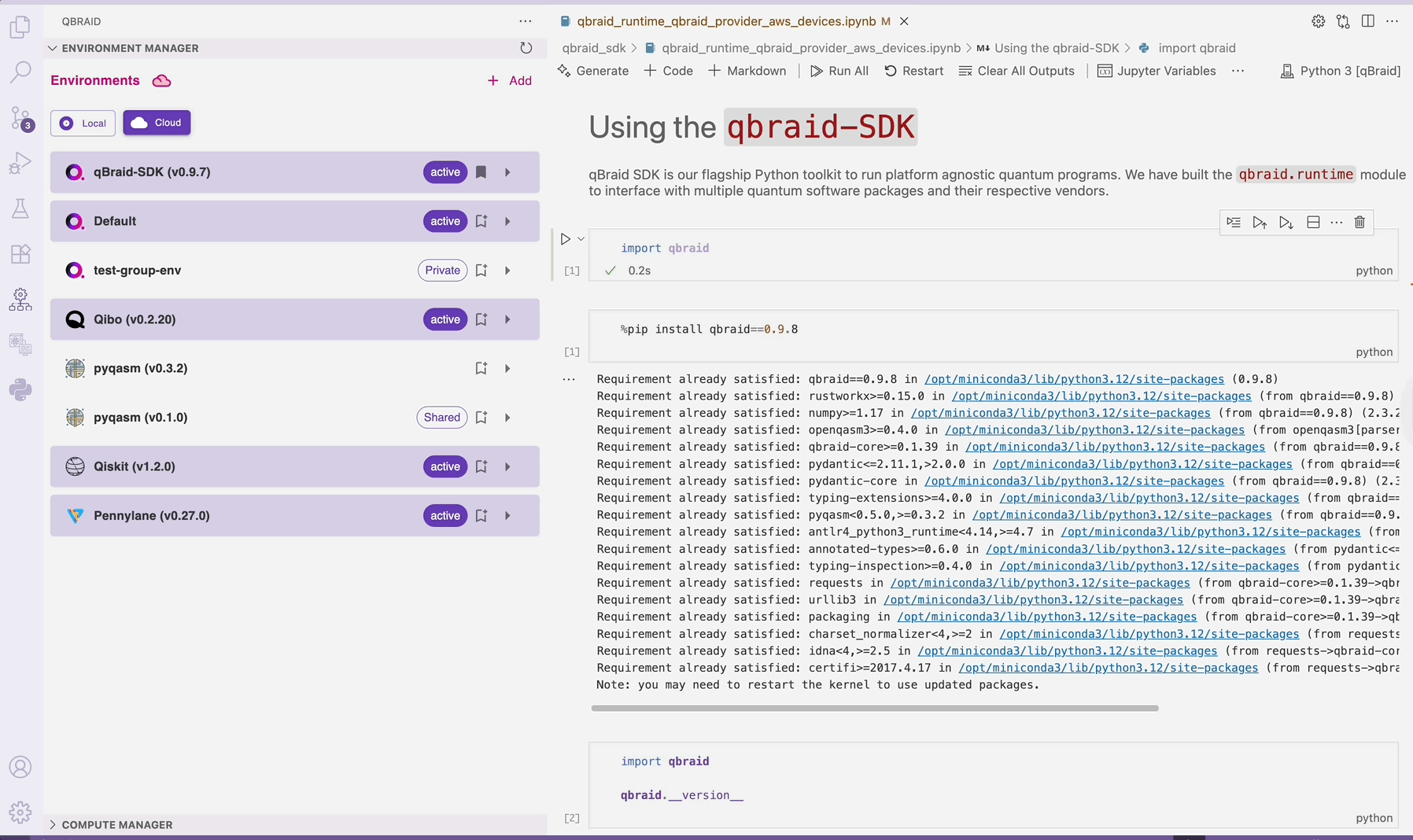Skip to main contentConnect to Remote Environments
Connecting
your qBraid Lab account to Visual Studio Code enables
running Jupyter Notebooks on your local machine
while still accessing the pre-packaged environments, compute resources, and other software and API’s available through qBraid Lab.
NOTE: you must have a running instance of qBraid Lab to connect to it from VS Code. See Managing Compute Resources for more details
- Install the Jupyter extension for VS Code.
- Open any jupyter notebook file (
.ipynb) in VS Code.
- Navigate to the kernel selector, and then select click on Select Kernel.
- Click on Select Another Kernel to change the execution kernel of the notebook -
- Select Existing Jupyter Server to connect to the remote qBraid Lab server -
- Copy your notebook server URL by clicking on the cloud icon inside the environment manager extension -
- Paste the URL into the input box in VS Code and hit enter -
- Create or open a new notebook, and select a notebook kernel from any of your installed and active qBraid Lab environments.
For more information on connecting to remote Jupyter servers, see the following blog post -